In such situations, running the Task Manager will give the "Task Manager has been disabled by Administrator" error. However, there are some techniques you can use to re-enable task manager and close those harmful programs manually.
Enable Task Manager from Registry in Windows 7, XP or Vista
A simple registry modification can be used to bypass the Task Manager block. To do so:-
- Click on Start. Go to Run. If you use Windows 7 or Windows Vista, go to Search.
- Type regedit and press Enter. Registry Editor will start. If Registry Editor is also disabled, you will first need to enable registry editing .
- Through the left hand navigation pane, navigate to HKEY_CURRENT_USER\Software\Microsoft\ Windows\ Current Version\Policies\System.
- In the work area, double click on "Disable TaskMgr". A window will pop up.
- Enter its value data as 0 and press OK.
- Close Registry Editor. If Task Manager is still disabled, restart your computer.
Enable Task Manager from Group Policy Editor (Gpedit.msc)
- Open Star Menu. Windows XP users click on Run. Windows 7 and Vista users, click on Search.
- Type gpedit.msc and press Enter. Group Policy Editor Window will show up.
- From the navigational pane at the left hand side, go to: User Configuration>Administrative Templates>System>Ctrl+Alt+Del Options.
- In the work area, double click on "Remove Task Manager" and set its value to Disabled or Not Configured.
- Restart your Computer or Log Off and Log back On to apply the changes.
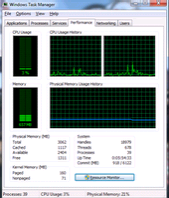
Enable Task Manager by Running a CMD Command
Command Prompt can also be used to directly enable Task Manager.- Just open Run command by pressing Window Key+R or through clicking on Start Menu and opening Run.
- Copy the code given below and paste it in the text form of the Run Command.
- Press Enter. A command prompt window will flash for a second and then disappear indicating successful execution. After running the command, you will be able to again use Task Manager. If Task Manager is still not available, restart your computer.
Create a Registry(.reg) file for enabling Task Manager
You can create a Registry file which will automatically modify the Registry Key to re-enable Task Managing. To create one such file:-- Open Notepad or any other text editor.
- Copy the code given below and paste it as it is in it.
- Save the file as Enable Task Manager.reg or *.reg.
- Open the file by double clicking on it.
- Registry Editor will ask you for confirmation. In the confirmation Window, click Yes.
- Task Manager would immediately be accessible. If not, restart your computer.
These techniques work on Windows 7, Windows XP and Windows Vista.

And The Simplest Way is use Re-Enable Software
Re-Enable is a free portable tool for Windows developed by Tangomouse that enables Task Manager, Registry(Regedit), Run Command, CMD Dialog, Folder Options, and System Restore Configuration when disabled by a virus.
When you remove the virus, the changes remain intact which means that if it has disabled any option then you will have to manually enable it back by following complicated procedures. Most procedures require changes in the registry, but what if the registry has been disabled by the virus itself?
With Re-Enable, it is very easy to enable back the options, simply select the options that you want to re-enable and hit Enable button. That’s all.

It has been tested on Windows XP, Windows Vista, and Windows 7. It requires .NET framework to run.
Any more ways to re-enable the task manager, or any questions regarding the topic? Please post them in the comments area.
Any more ways to re-enable the task manager, or any questions regarding the topic? Please post them in the comments area.

No comments:
Post a Comment